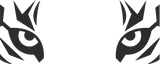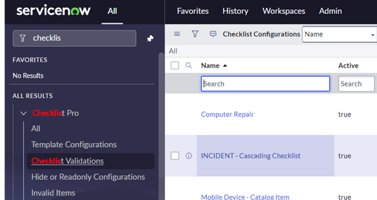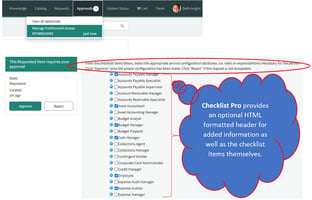In the “How Does Checklist Pro Do It?” blogpost, we talk about how Checklist Pro creates a...
How Does Checklist Pro Do It?
But how does it do this?
Two Options:
2. Conditionally (i.e., by having someone browse to a record where a checklist configuration is defined).
We will cover Options #2 (Conditional Creation) in more detail here.
The following conditions must exist for a checklist to be created on a particular record:
-
The “Checklist Pro” formatter must appear on a form (or on the Service Portal page) for a specific table (note – if there are different views, the Checklist Pro formatter must appear on the view in question, otherwise, it will not trigger the evaluation of whether to create/display a Checklist)
-
The Checklist Pro configuration record must be active (i.e., active=true)
With the above two conditions met, then a Checklist will only be created in the following situations:
-
A person navigates to the form (record)
-
The “Create Conditions” evaluate to TRUE for the specified Checklist Configuration record
The next question is, WHICH Checklist Pro Configuration record will be evaluated and what is the order in which that evaluation takes place?
-
Does this record already have Checklist Items created? If so, then these items will be displayed.
-
If the record does not already have Checklist Items created see if this is a Shared Checklist Reference (by looking for this record in the Shared Item table).
-
If neither the standard configuration nor shared reference configuration record is existing, then search through Checklist Pro Configuration records applying the following precedence rules:
Select all ACTIVE Checklist Configurations with a matching table ordered by the ORDER field, then by the NAME field (lowest ordered value first, a-z ordering for the name)
If there is a "Custom Create" script defined, then that condition is applied, otherwise the condition builder expression for "Create Conditions" is evaluated.
The Checklist will only then be created if the conditions to create the checklist (either through the custom script or the condition builder) evaluate to TRUE.